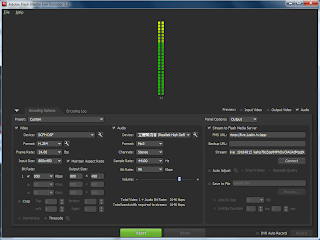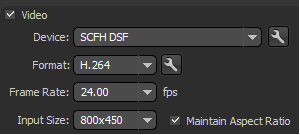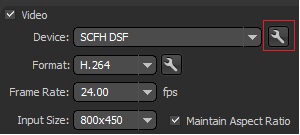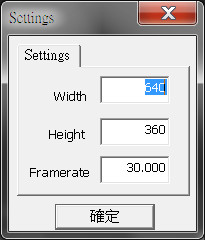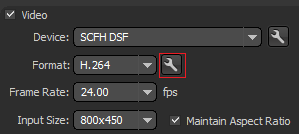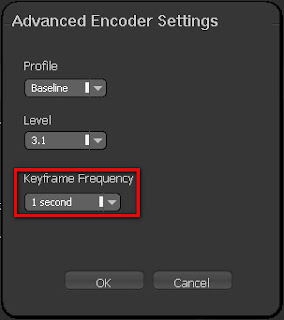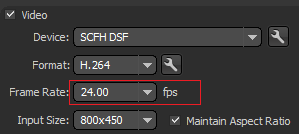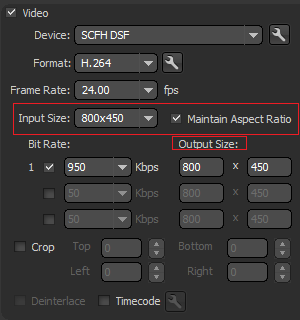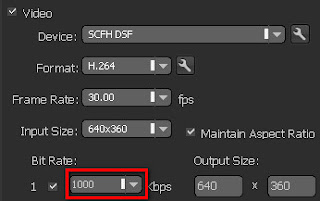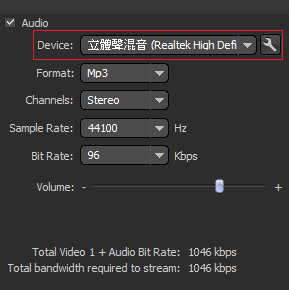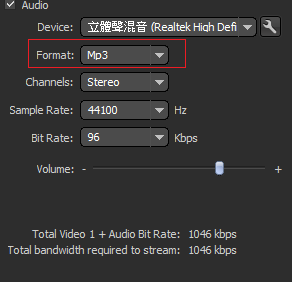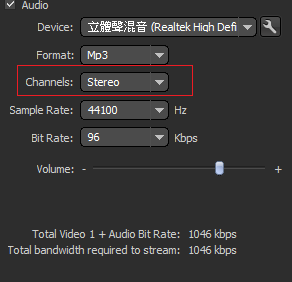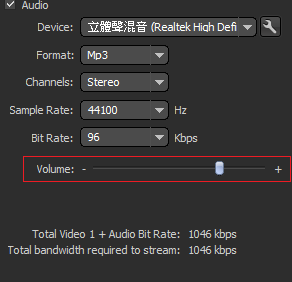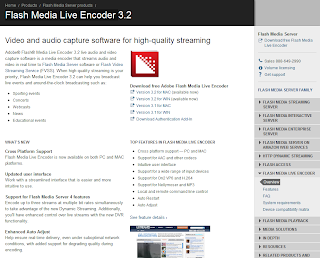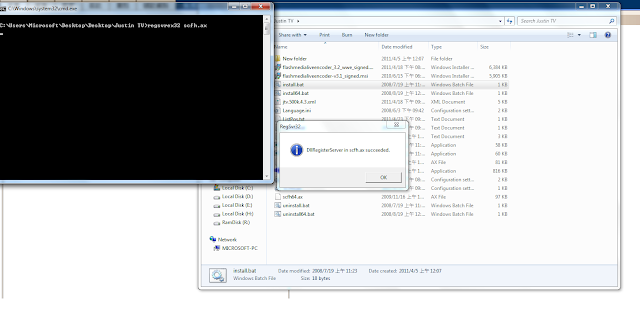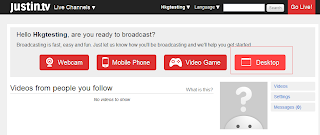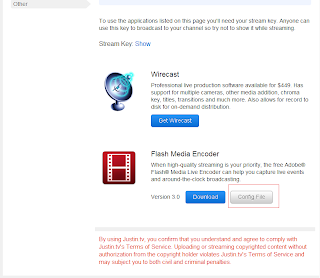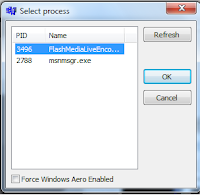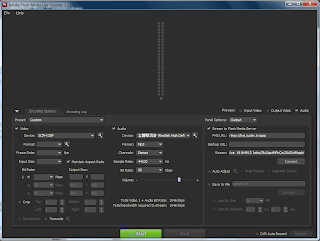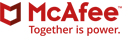All Justin TV Chat Emoticons is here.
Justin TV已更新表情符號,詳情可到此
[更新]Justin TV 表情列表 (Justin TV & Twitch TV face emotions)
http://android2010ex.blogspot.com/2012/01/justin-tv-twitch-tv-face-emotions.html
| Cool | B) | |
| Angry | >( | |
| Horny | <3 | |
| Skeptical | :/ | |
| Wink | ;) | |
| Happy | :) | |
| Sad | :( | |
| Excited | :O | |
| Bored | :Z | |
| Drunk | o_O | |
| Raspberry | :P | |
| Pirate | R) |