提供電腦及ANDROID教學,可以提問任何問題,如果我懂的話 This website offer the tutorial of computer and android,if you have some problems,you can tell me. Sorry for my poor english,i have been struggling with English.
2011年5月24日 星期二
三大易用翻牆軟件 (三) (Recommended)
Tor(The Onion Router)是第二代洋蔥路由(onion routing)的一種實作,使用者透過Tor可以在網際網路上進行匿名交流。最初該專案由美國海軍研究實驗室(US Naval Research Laboratory)贊助。
Tor有幾種的程式,例如: Tor Browser Bundle ,Vidalia Bundle , Bridge-by-Default Vidalia Bundl等等。
其中Tor Browser Bundle是最容易使用,它已包含firefox,所以只需解壓及開啟Start Tor Browser.exe,無需安裝。而其他程式則要較多設定及安裝,但可把所有連接以匿名形式傳送。
official website: Tor
Tor Browser Bundle: Tor Browser Bundle
2011年5月19日 星期四
轉IP 教學(轉MAC ADDRESS) how to change mac address
部分網路供應商可以利用轉換mac address 改變自身的IP,而轉換mac address 只需幾個步驟
Some ISP allows users to change their ip by changing mac address.To change physcial address only need few steps.
1.開始>執行>輸入cmd (或
 +R)
+R)1.Start>run>type cmd (or
 +R)
+R)
2.然後輸入ipconfig/all
2.type ipconfig/all
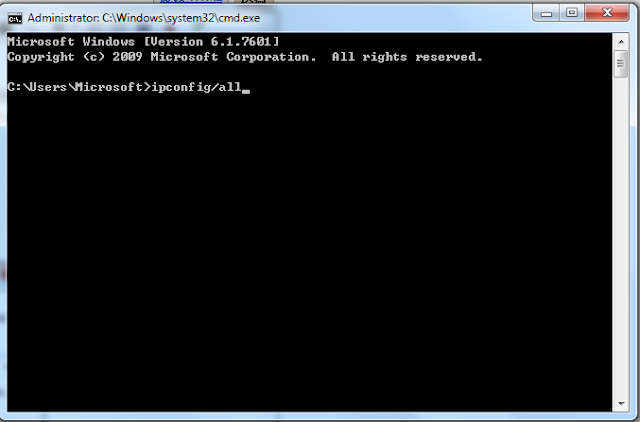
3.記下你的physcial address
3.Remember your physcail address
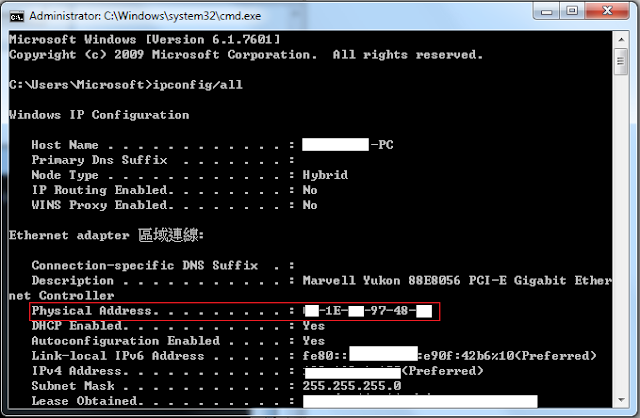
4.控制台>檢視網路>改變轉接器設定
4.Control panel>View network status and tasks>change adapter setting
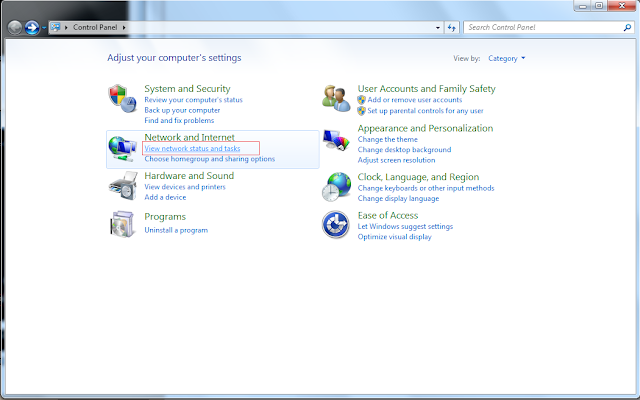
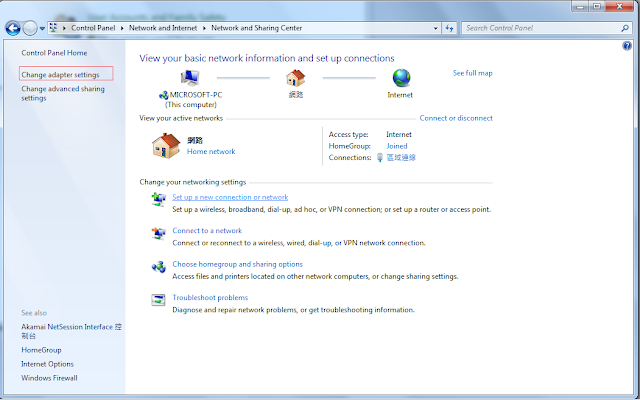
5.右鍵 >內容
5.right click>properties
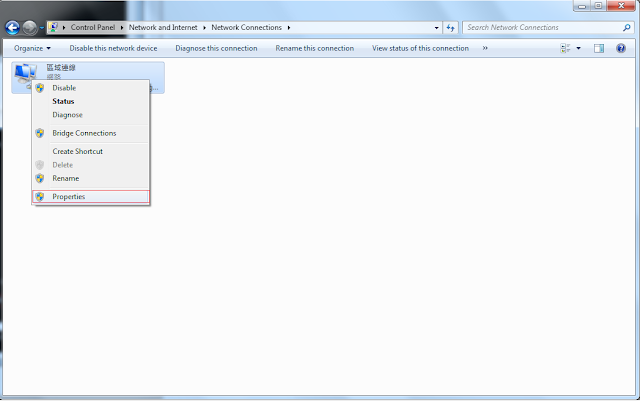
5.按設定>網路位址
5.press configure>network address
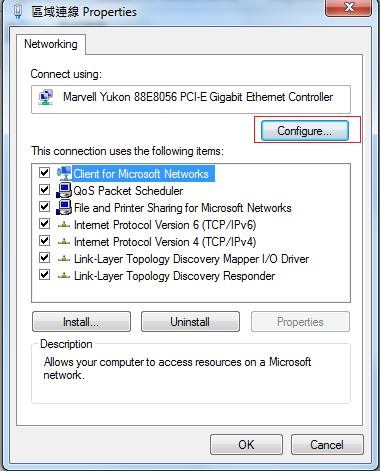
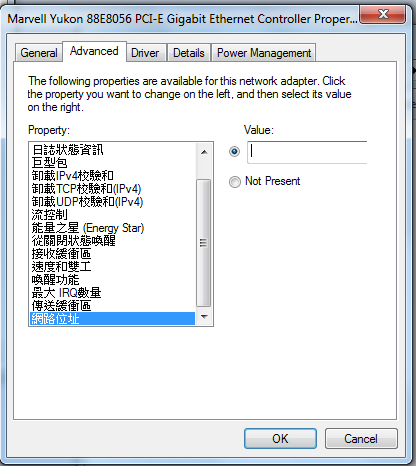
6.最後在參數輸入你的physcial address,但修改其中一個數字或英文
6.Finally,you should enter your physcial address in vale,but you need to change one letter or number.
Example: XX-XX-XX-XX-XX-XX to XX-XX-X5-XX-XX-XX
不用輸入 - ( no need to type - )
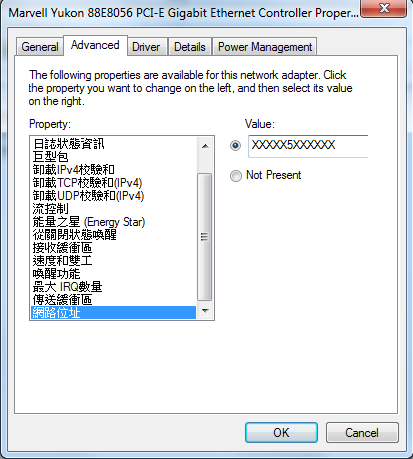
2011年5月14日 星期六
三大易用翻牆軟件 (二)
2011年5月13日 星期五
三大易用翻牆軟件 (一)
十大易用翻牆軟件 (一)

無界網路是極景網路公司開發的,其適用於windows並供有ANDROID和JAVA版本。最重要的是用法簡單,
不需要安裝,只要直接下載軟件,解壓然後直接開啟軟件。你的IE及Firefox 便可暢通無阻,不用時只要關上
無界網路便可。
官方網站: 極景網路公司(UltraReach)
下載點: LINK1
十大易用翻牆軟件 (二)稍後推出
2011年5月10日 星期二
Windows 7 開啟 dreamscene (how to enable the dreamscene in windows 7)
Windows7-DreamScene.exe (339KB)
download: site1
下載後右鍵以管理員身份開啟,然後按任何鍵安裝,完成後關閉。
如果成功安裝,你在桌面右鍵便會見到Play dreamscene

只要在wmv或mpeg格式的影片右鍵,set as desktop blackground就可以桌面播放影片

但是你會發現DREAMSCENE沒有聲音,其實只是windows7 預設了dreamscene是靜音
開啟聲音可以到加下角,反選靜音便可


其實dreamscene也開播放其他格式的影片,其教學稍後推出
使windows media player開啟硬解及成為萬能播放器( Windows 7 Codec )
原裝的WINDOWS MEDIA PLAYER並不像KMPLAYER一樣,可以播放任何媒體,例如:TP,RMVB等等。有時候,因為codecs 損毀,什麼都不能播放,而且WINDOWS MEDIA PLAYER也頗耗用CPU。因此,利用安裝 Windows 7 Codecs 令其可播放任何檔案及開啟硬解減少CPU使用,加快wmp的速度。
首先,下載Windows 7 Codec by shark007然後安裝便可
download: link1
而開啟硬解則要進行一些步驟
開始>所有程式>Windows 7 Codec >setting application
到H.264選項,勾選Use Dix codec及enable DXVA(也可勾選Use PDVD10 codec及enable DXVA)

如果你開啟部分影片時,聲音出現問題你可以到AUDIO選項,勾選Enable MPC audio renderer

現在你的WMP可以播放任何檔案而且開啟了硬解,大大減少CPU使用量
首先,下載Windows 7 Codec by shark007然後安裝便可
而開啟硬解則要進行一些步驟
開始>所有程式>Windows 7 Codec >setting application
到H.264選項,勾選Use Dix codec及enable DXVA(也可勾選Use PDVD10 codec及enable DXVA)

如果你開啟部分影片時,聲音出現問題你可以到AUDIO選項,勾選Enable MPC audio renderer

現在你的WMP可以播放任何檔案而且開啟了硬解,大大減少CPU使用量
2011年5月9日 星期一
Firefox 使用RAMDISK教學
IE 使用 RAMDISK 教學
令你32BIT WINDOWS充分利用4GB RAM (Gavotte Ramdisk)
RAMDISK安裝方法簡單,只要幾步就成功安裝。
首先下載: Gavotte Ramdisk
然後解壓
先安裝ram4g.reg登錄檔,再開啟ramdisk.exe

選擇RAMDISK大小 :建議是沒有讀取的RAM容量(如你電腦顯示有3.5GB RAM,你應選512M)
Diver Letter: 隨便,安裝後就會出現這字母的DISK在我的電腦
MEDIA TYPE:選Fixed Media
最後按Install Ramdisk就完成

成功後我的電腦就會出現RAMDISK,你可以把軟件暫存位置指定在此,例如Photoshop,瀏覽器,播放器等等,但要注意容量。你下載檔案或BT都可到RAMDISK,以減HARDDISK負擔。
(重新開機後RAMDISK內的資料會完全清除)
安裝後可以DELETE Gavotte Ramdisk的資料夾,如果想移除RAMDISK,只要按Reomove Ramdisk便可。

ie使用RAMDISK方法:IE 使用 RAMDISK 教學
FIREFOX使用RAMDISK方法:Firefox 使用RAMDISK教學
CHROME使用RAMDISK方法:CHROME 使用RAMDISK教學
2011年5月7日 星期六
Ustrean 直播教學 Tutorial for Ustream (how to broadcast on Ustream)
Ustream 是另一直播網路,但是其好像沒有地區流量限制,幾千人看都沒問題,設定和JTV大置相同。
Ustream is another broadcast website like Justin TV.
首先,下載FME和SCFH,好像JTV教學(一)的步驟
First,you should download FME and SCFH,like JustinTV tutorial 1.
LINK: JTV教學(一) JustinTV tutorial 1
登記及創造頻道(Sign in and create a channel)
首先註冊名稱,然後按名字及create a channel.
First,login and click your name.Then press create a channel.
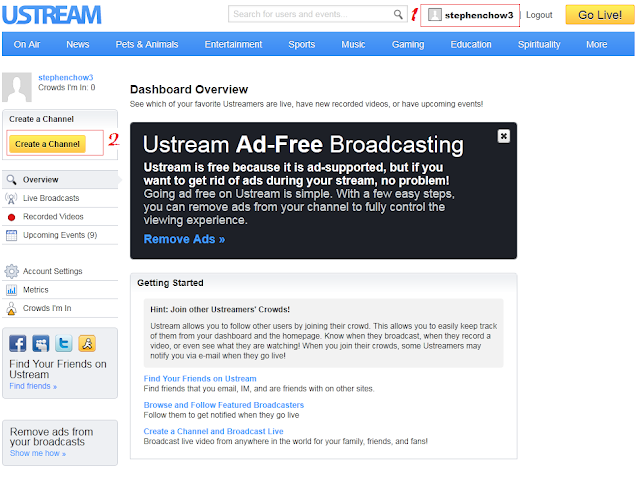
接著,下載xml file並由FME開啟.(FME左上角File → Open Profile )
then donwload the xml file for using the fme.(FME left hand coner,File → Open Profile )
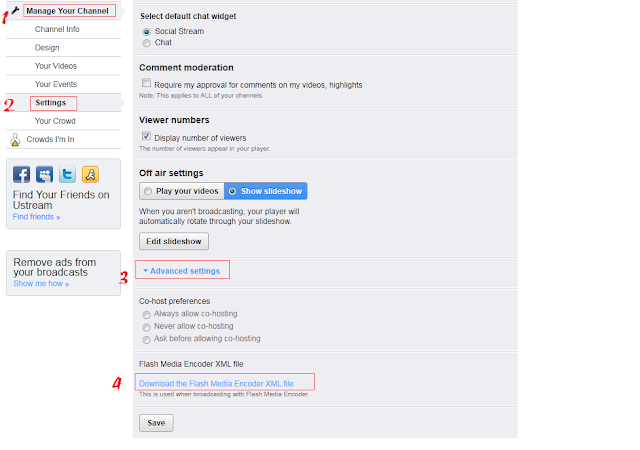
你可以跟着Justin TV 教學 (二)設定FME.
You can follow the Justin TV tutorial 2 ( FME setting )to set FME.
Link: Justin TV 教學 (二)Justin TV tutorial 2 ( FME setting )
至於聲音方面,你可以按Justin TV 教學 (三)設定.
As for the audio problem,you can read Justin TV tutorial 3 ( audio device setting )
Link: Justin TV 教學 (三)TV tutorial 3 ( audio device setting )
設定好後可以按START,但USTREAM還沒有畫面,因為你要在USTREAM設定.
After modify your FME setting and press start,but your broadcast is still off air,you should set
something on Ustream.
之後click Go live,就會出現控制視窗,按START BROADCAST就可以了
(Adobe Flash Player choose deny)
To open control panel by pressing GO Live and click START BROADCAST.

 (控制視窗會有"Aleady Online with FME”出現,即是你的設定正確)
(控制視窗會有"Aleady Online with FME”出現,即是你的設定正確)
(the control panel will appear "Aleady Online with FME”,if your procedure is correct)
實況網址: http://www.ustream.tv/channel/你的頻道名
Your brpadcast link: http://www.ustream.tv/channel/yourchannelname
Ustream is another broadcast website like Justin TV.
首先,下載FME和SCFH,好像JTV教學(一)的步驟
First,you should download FME and SCFH,like JustinTV tutorial 1.
LINK: JTV教學(一) JustinTV tutorial 1
登記及創造頻道(Sign in and create a channel)
首先註冊名稱,然後按名字及create a channel.
First,login and click your name.Then press create a channel.
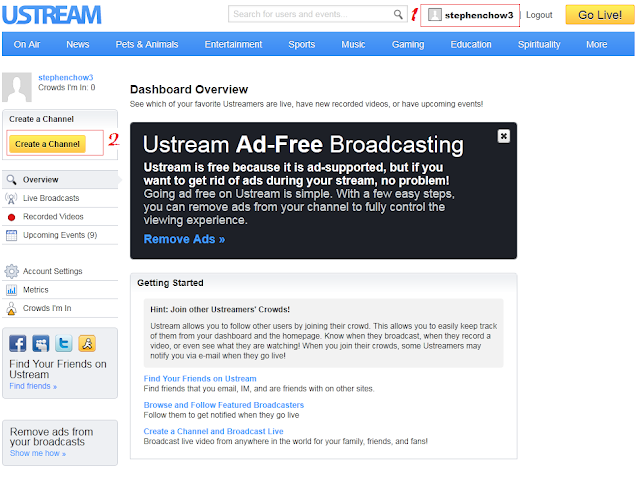
接著,下載xml file並由FME開啟.(FME左上角File → Open Profile )
then donwload the xml file for using the fme.(FME left hand coner,File → Open Profile )
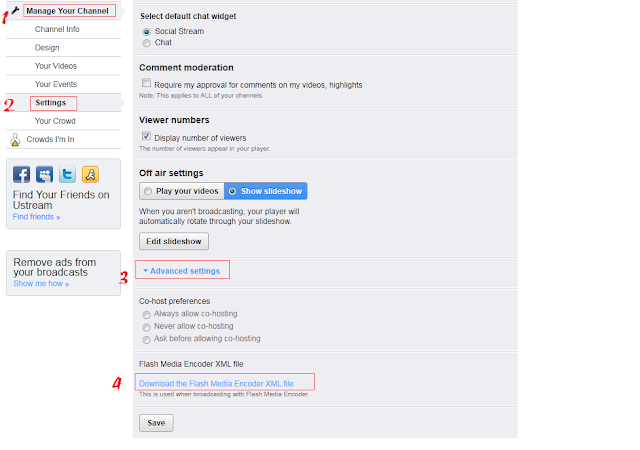
你可以跟着Justin TV 教學 (二)設定FME.
You can follow the Justin TV tutorial 2 ( FME setting )to set FME.
Link: Justin TV 教學 (二)Justin TV tutorial 2 ( FME setting )
至於聲音方面,你可以按Justin TV 教學 (三)設定.
As for the audio problem,you can read Justin TV tutorial 3 ( audio device setting )
Link: Justin TV 教學 (三)TV tutorial 3 ( audio device setting )
設定好後可以按START,但USTREAM還沒有畫面,因為你要在USTREAM設定.
After modify your FME setting and press start,but your broadcast is still off air,you should set
something on Ustream.
之後click Go live,就會出現控制視窗,按START BROADCAST就可以了
(Adobe Flash Player choose deny)
To open control panel by pressing GO Live and click START BROADCAST.
(the control panel will appear "Aleady Online with FME”,if your procedure is correct)
實況網址: http://www.ustream.tv/channel/你的頻道名
Your brpadcast link: http://www.ustream.tv/channel/yourchannelname
訂閱:
意見 (Atom)









